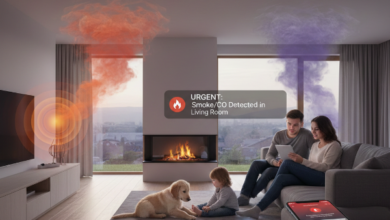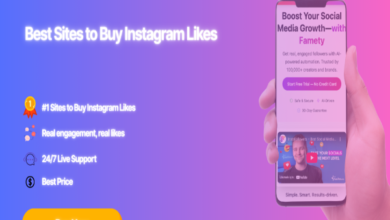How to Manage Your Paramount+ Subscription
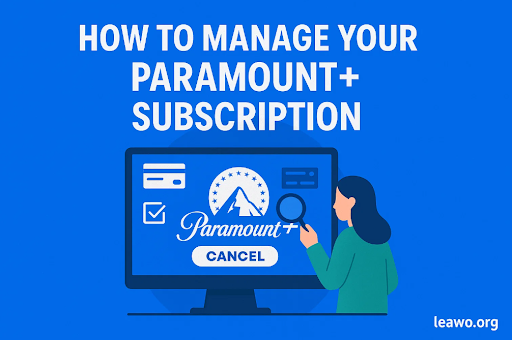
Managing your Paramount+ subscription is simple. You can change your plan, update payment details, or cancel anytime. This guide shows you how to manage your subscription step by step. You’ll learn where to find your subscription settings. We’ll cover all major platforms. Let’s get started.
Check Where You Subscribed to Paramount Plus
First, find out where you signed up. This matters because you manage subscriptions differently on each platform. Did you subscribe through the Paramount+ website? Or did you use your iPhone, Android, or smart TV?
Check your email for a confirmation message. Look for emails from Paramount+, Apple, Google, Amazon, or Roku. The sender tells you where you subscribed. You can also check your bank statements. Look for the charge and see which company billed you.
Knowing your subscription platform saves time. It helps you go directly to the right place. You won’t waste time searching in the wrong location.
Manage Subscription on the Paramount Plus Website
If you subscribed directly through Paramount+, use their website. This is the easiest method. Here’s how to do it.
Open your web browser. Go to the Paramount+ website. Click the profile icon in the top right corner. Select “Account” from the dropdown menu.
Scroll down to the “Subscription and Billing” section. You’ll see your current plan details. You’ll also see your next billing date. Click “Manage Subscription” to make changes.
You can upgrade or downgrade your plan here. You can also update your payment method. Change your credit card information if needed. You can also view your billing history.
The website gives you full control. You can make any changes quickly. Everything is in one place. This makes managing your subscription very convenient.
Manage Paramount Plus Subscription Through Third-Party Platforms
Many people subscribe through third-party platforms. These include Apple, Google, Amazon, and Roku. Each platform has its own process. Let’s look at each one.
1. Apple App Store / iPhone / iPad
If you subscribed through your Apple device, use the App Store. Apple handles all subscription management. Here’s what to do.
Open the Settings app on your iPhone or iPad. Tap your name at the top. Select “Subscriptions” from the menu. Find Paramount+ in your list of subscriptions.
Tap on Paramount+ to see your options. You can change your plan here. You can also cancel your subscription. Any changes take effect at the end of your billing cycle.
Apple makes it easy to manage all subscriptions in one place. You can see all your active subscriptions. You can also see when they renew.
2. Google Play
Android users who subscribed through Google Play use a different method. The Google Play Store manages these subscriptions. Follow these steps.
Open the Google Play Store app on your device. Tap the menu icon (three lines) in the top left. Select “Subscriptions” from the menu. Find Paramount+ in your subscription list.
Tap on Paramount+ to view details. You can change your subscription plan. You can also cancel or pause your subscription. Google Play shows your next billing date clearly.
Managing subscriptions through Google Play is straightforward. The interface is clean and simple. You can make changes in just a few taps.
3. Amazon Channels
Some users subscribe through Amazon Prime Video Channels. Amazon handles billing and management. Here’s how to manage it.
Go to the Amazon website. Sign in to your account. Hover over “Account & Lists” in the top right. Select “Memberships & Subscriptions” from the dropdown.
Find “Prime Video Channels” in the list. Click on it to see all your channel subscriptions. Locate Paramount+ in the list. Click “Actions” next to it.
You can cancel or modify your subscription here. Amazon shows your subscription details clearly. You can see when your next payment is due. The process is simple and fast.
4. Roku
Roku users manage subscriptions through their Roku account. The Roku website or app handles this. Follow these instructions.
Visit the Roku website and sign in. Click on your profile picture. Select “Manage your subscriptions” from the menu. Find Paramount+ in your subscription list.
Click on Paramount+ to see your options. You can cancel or change your subscription. Roku shows your billing information clearly. All changes are processed immediately.
You can also use the Roku mobile app. The app offers the same subscription management features. Choose whichever method is more convenient for you.
How to Cancel Your Subscription
Canceling your Paramount+ subscription is easy. The process depends on where you subscribed. But all platforms make cancellation simple.
For the Paramount+ website, go to your account settings. Click “Manage Subscription” under billing. Select “Cancel Subscription” and confirm. Your subscription ends at the next billing date.
For Apple, go to Settings > Your Name > Subscriptions. Tap Paramount+ and select “Cancel Subscription.” Confirm your choice. You keep access until the period ends.
For Google Play, open the Play Store. Go to Subscriptions and select Paramount+. Tap “Cancel Subscription” and confirm. You can use the service until your billing cycle ends.
For Amazon, go to Memberships & Subscriptions. Find Prime Video Channels. Click “Actions” next to Paramount+ and select cancel. Confirm your cancellation.
For Roku, log into your account online. Go to Manage Subscriptions. Find Paramount+ and click “Unsubscribe.” Confirm the cancellation.
Remember, you can resubscribe anytime. Your viewing history and preferences are saved. You won’t lose your watchlist if you return later.
Before you cancel, consider if you want to watch Paramount Plus offline. Some Paramount Plus downloader tools let you save content for offline viewing. This can be helpful if you’re traveling or have limited internet access.
FAQs
Q: Can I pause my Paramount+ subscription instead of canceling?
A: Paramount+ doesn’t offer a pause option directly. However, you can cancel and resubscribe later. Your profile and preferences remain saved. Some third-party platforms like Google Play offer pause features.
Q: Will I get a refund if I cancel mid-billing cycle?
A: No, Paramount+ doesn’t offer prorated refunds. You keep access until the end of your current billing period. Plan your cancellation accordingly to maximize your subscription value.
Q: How do I change my Paramount+ plan from Essential to Premium?
A: Go to your account settings on the platform where you subscribed. Select “Manage Subscription” or similar option. Choose the Premium plan and confirm. The change usually takes effect immediately.
Q: Can I switch from monthly to annual billing?
A: Yes, you can change your billing cycle. Go to your subscription settings. Select the annual plan option. This often saves money compared to monthly payments.
Q: What happens to my downloads if I cancel?
A: Any content downloaded through the Paramount+ app becomes unavailable after cancellation. The downloads are protected by DRM. You can only access them with an active subscription.
Q: Can I manage multiple Paramount+ subscriptions?
A: Each subscription is tied to one account. If you have multiple subscriptions, you need separate email addresses. Manage each one through its respective platform.
Q: Why can’t I find the cancel option?
A: You’re probably looking in the wrong place. Check where you originally subscribed. Go to that platform’s subscription management page. The option should be there.
Q: Does Paramount+ offer a free trial?
A: Paramount+ occasionally offers free trials for new subscribers. Check their website for current promotions. Trial availability varies by region and time.
Conclusion
Managing your Paramount+ subscription is straightforward. Know where you subscribed first. Then use the appropriate platform to make changes. Whether it’s the Paramount+ website, Apple, Google, Amazon, or Roku, each platform offers easy management tools.
You can upgrade, downgrade, or cancel anytime. No long-term commitments lock you in. This flexibility helps you control your entertainment budget. You can adjust your subscription as your needs change.
Remember to cancel before your next billing date if needed. This ensures you’re not charged for another cycle. But also remember that canceling doesn’t delete your account. You can always come back later.
Take control of your streaming subscriptions today. Managing them properly saves money and reduces stress. With this guide, you have all the information you need to manage your Paramount+ subscription effectively.